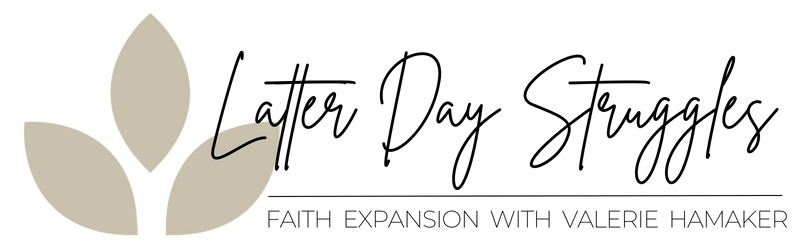How to sign up for a Latter Day Struggles Support Group
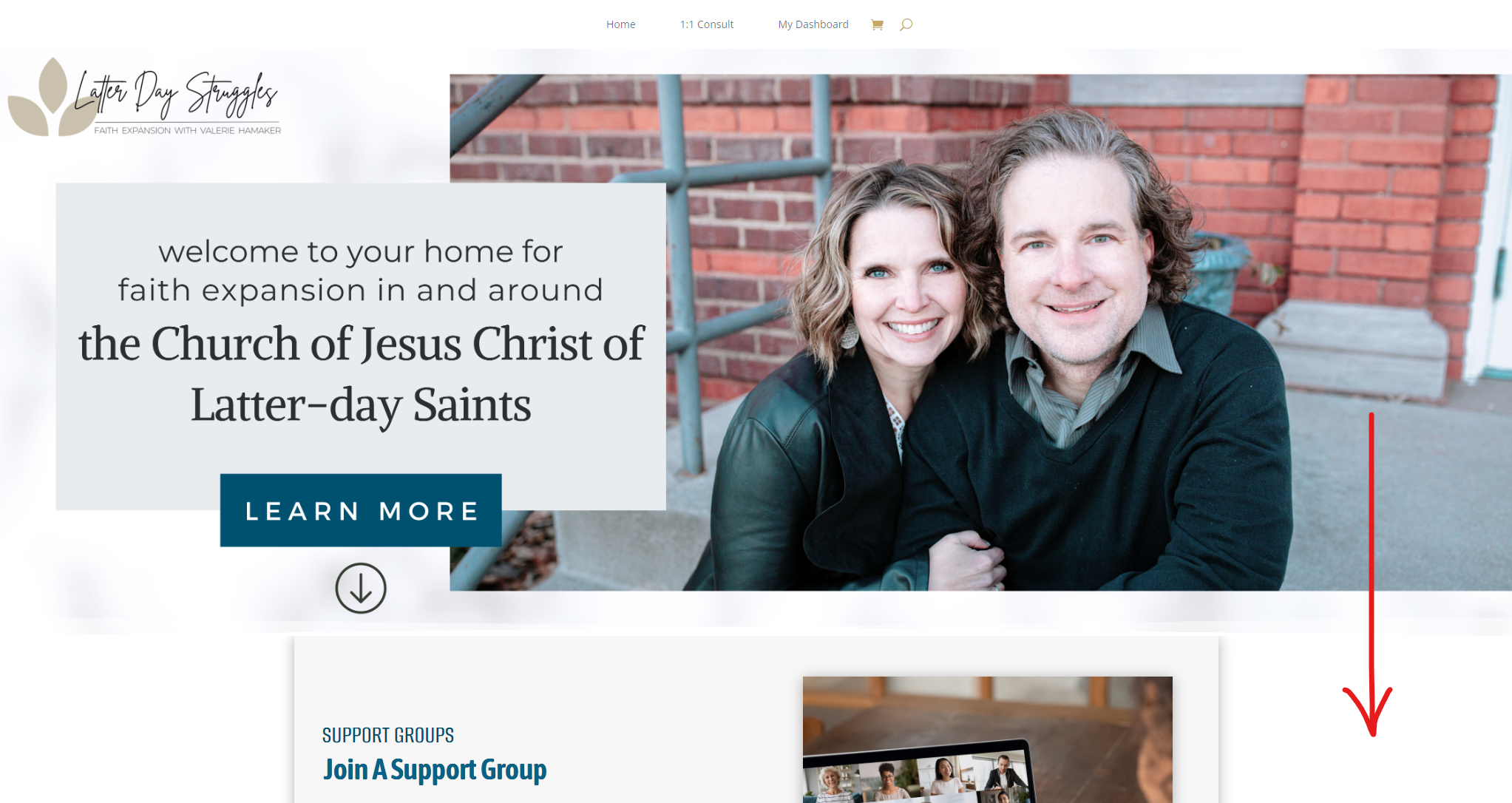
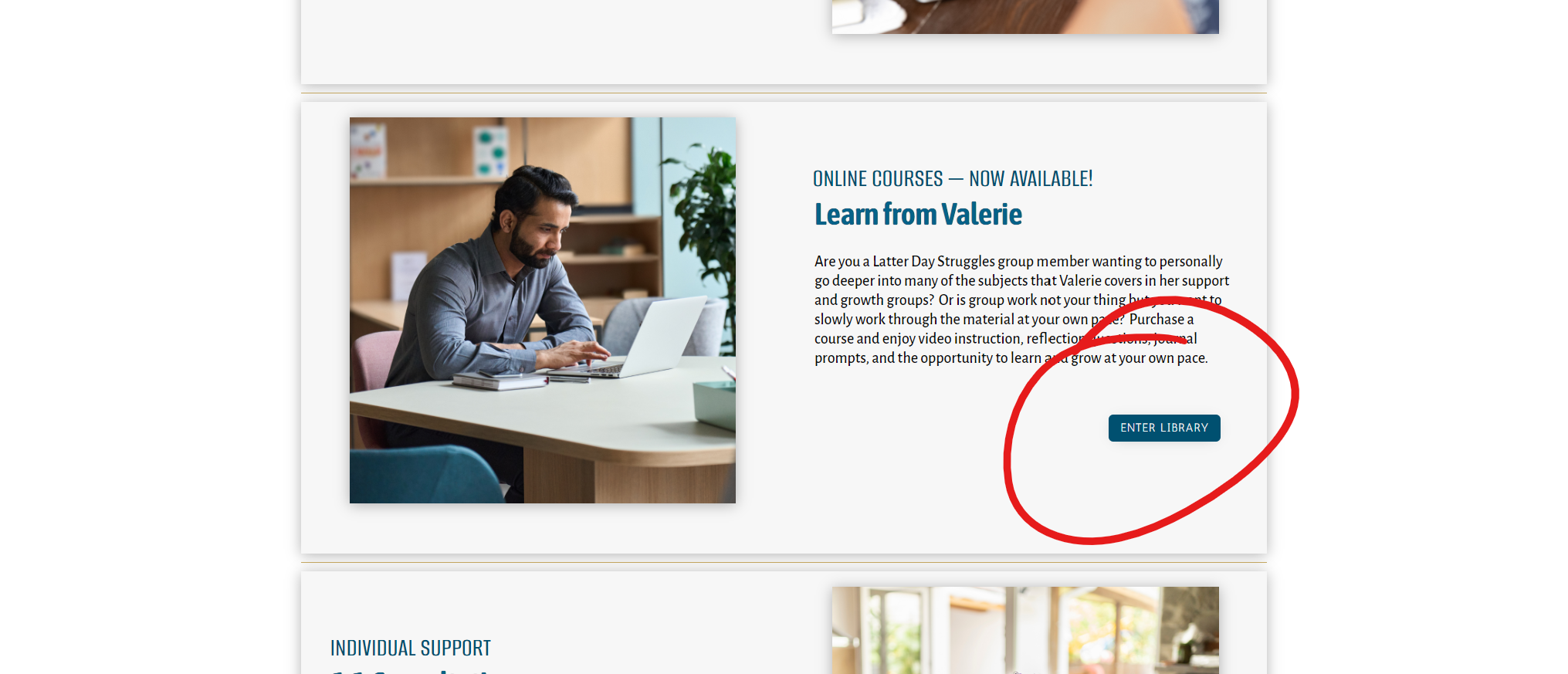
01. From the Homepage
from the homepage at www.latterdaystruggles.com, scroll down until you find the button that says “enter library” under “Learn from Valerie”.
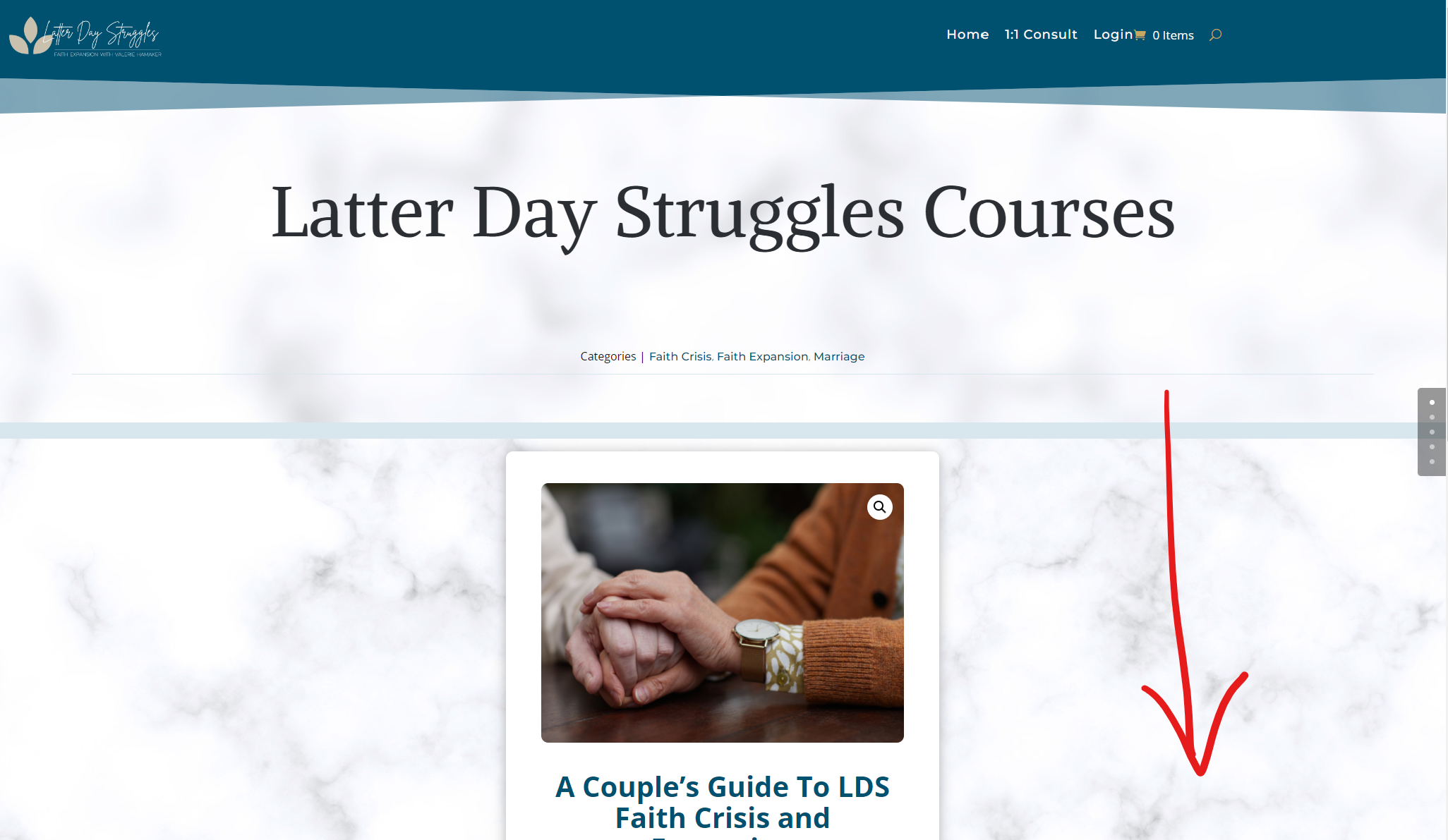

02. Select Your Course
on the page https://valeriehamaker.com/latter-day-struggles/course-library/, you will see the courses that Valerie publishes. These courses are viritual and will be available to take at your own pace. New courses will periodically be produced every few months, so keep checking back and keep an eye out for email updates!
Select your course, then click “learn more”.
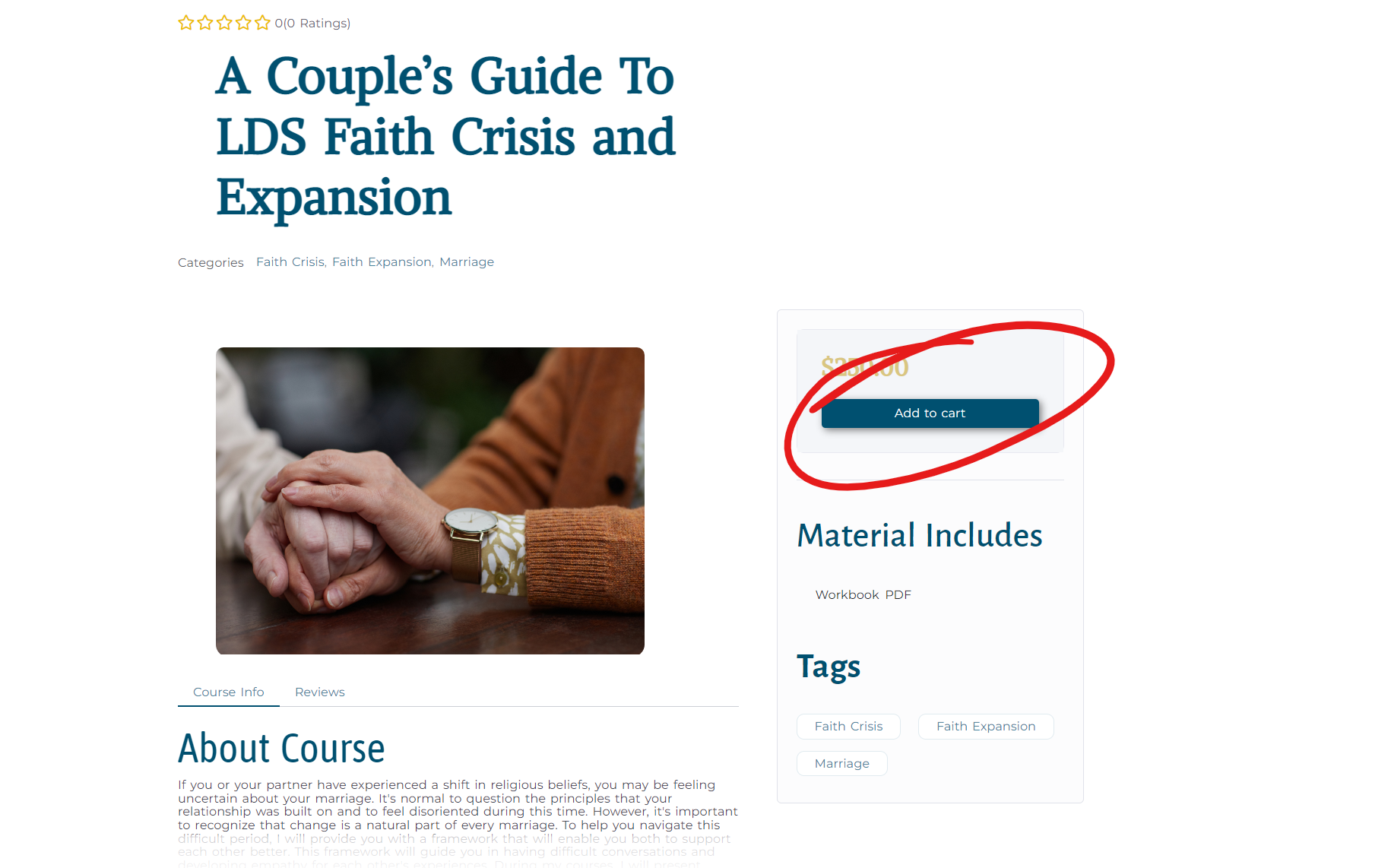
03. Add to Cart
Review the details for the course. MAKE SURE THIS IS THE COURSE YOU WANT! Click “Add to Cart”.
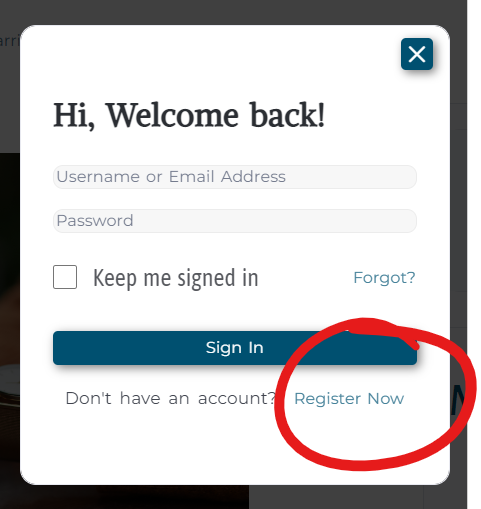
A form will pop-up asking you to login. If you do not have an account on latterdaystruggles.com, please click “Register Now.” This will enable you to access your course after you purchase it. You will not be able to proceed until you create an account.
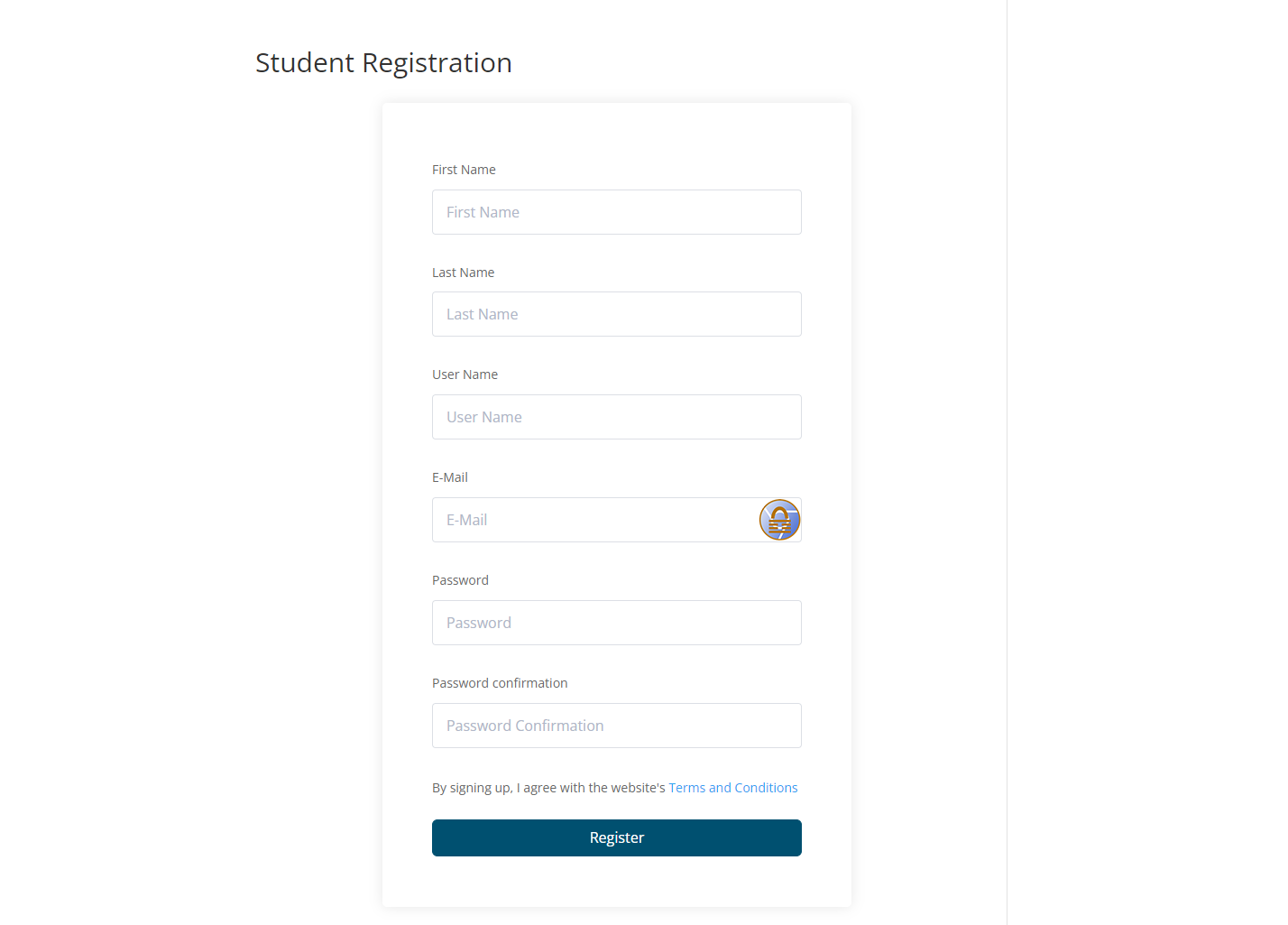
Once you fill out the registration form, click “Register” at the bottom. This will redirect you to the course page where you can now add the course to your cart.
04. Checking out
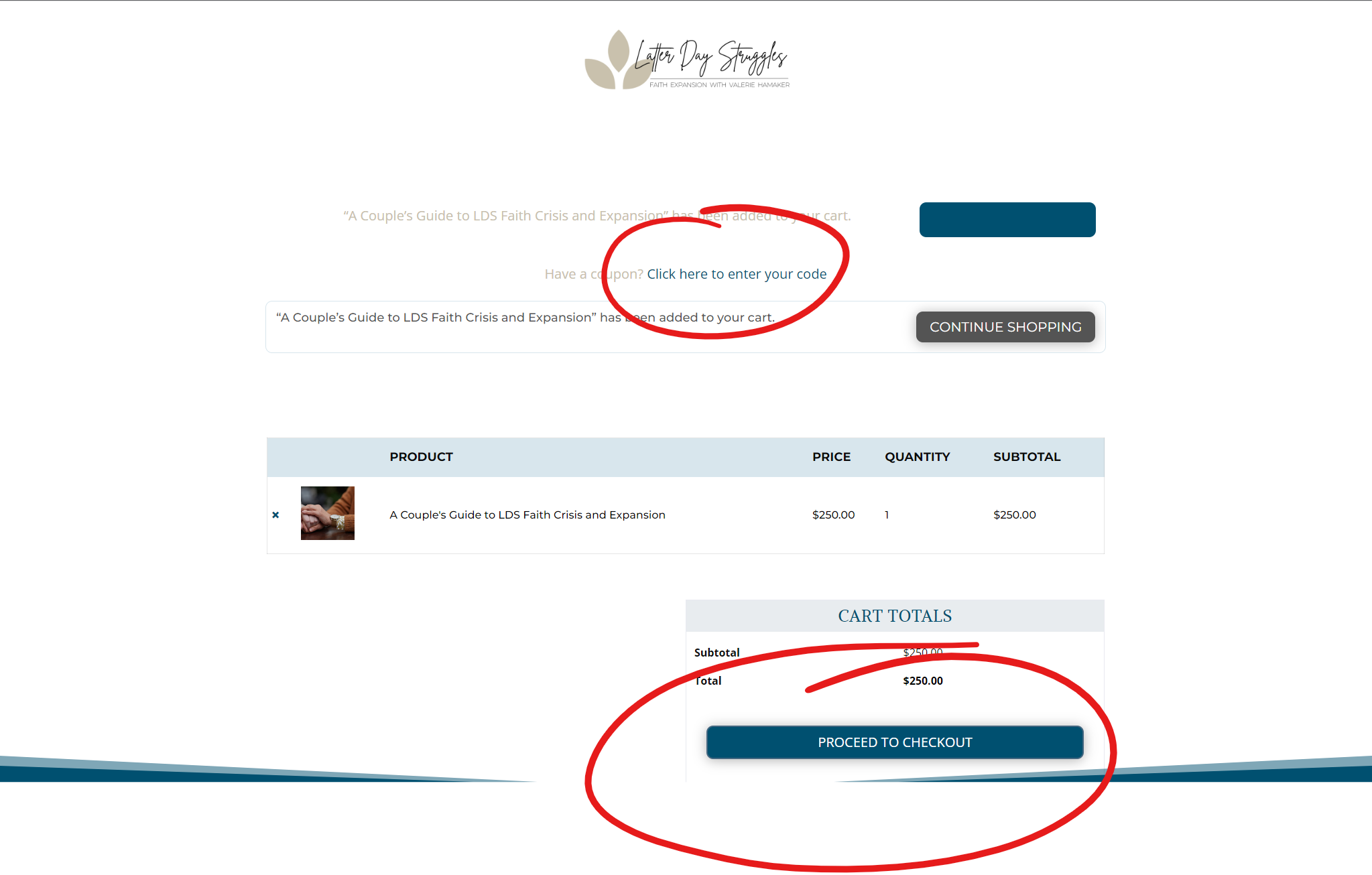
If you have a coupon, you can enter it above the cart by clicking on the link. Review your purchase, then select “proceed to checkout”.
**Payment installation options through PayPal will be available on the next page.
Debit/Credit Card Checkout
PayPal Checkout
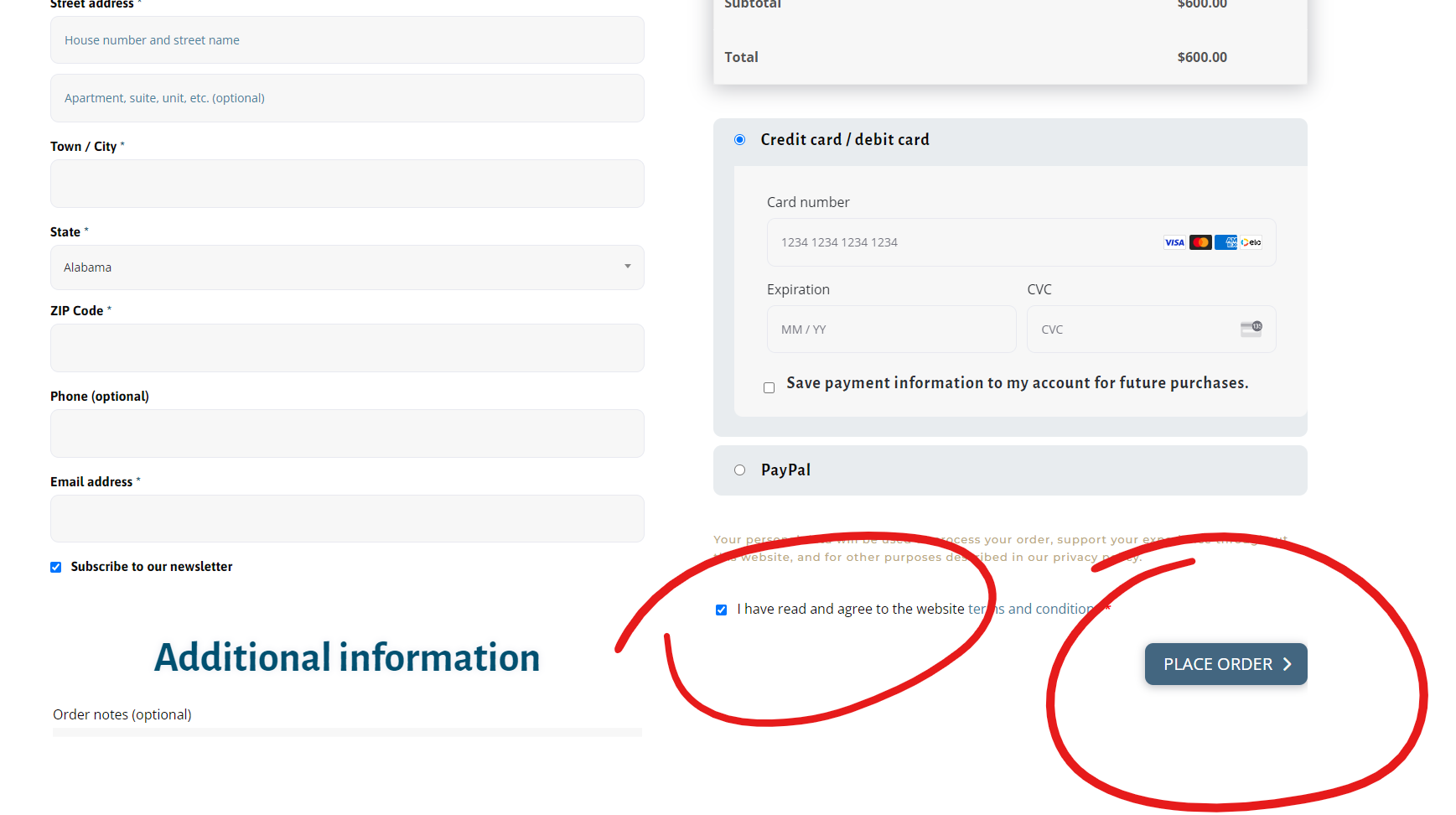
If you wish to use a debit or a credit card, you may enter it, select the box regarding the terms and conditions, then click “place order”.
If you wish to use PayPal, Venmo, or Paypal Pay Later, select the PayPal line.
Select the box agreeing to the terms and conditions.
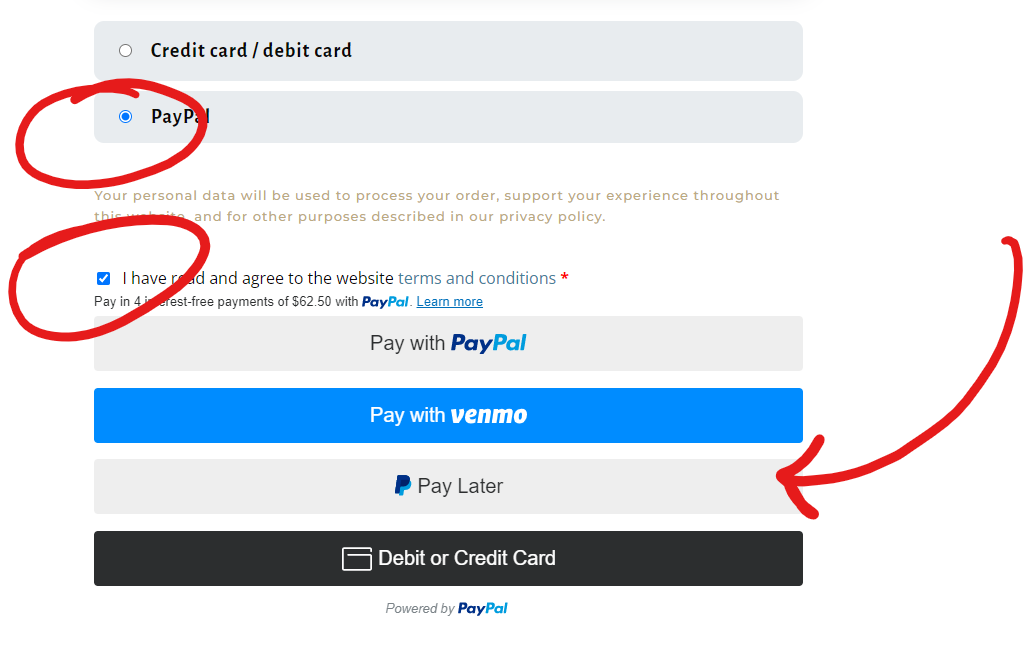
Select “Pay in 4” and click “Pay Now”.
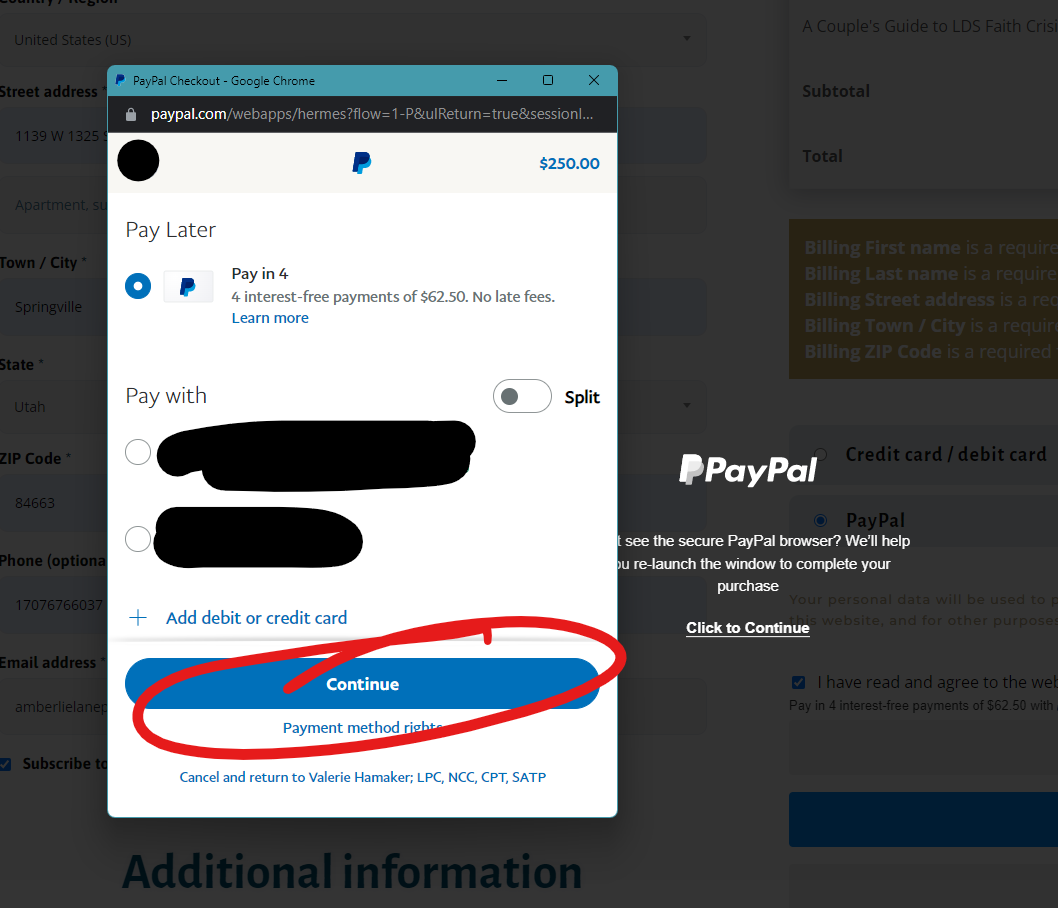
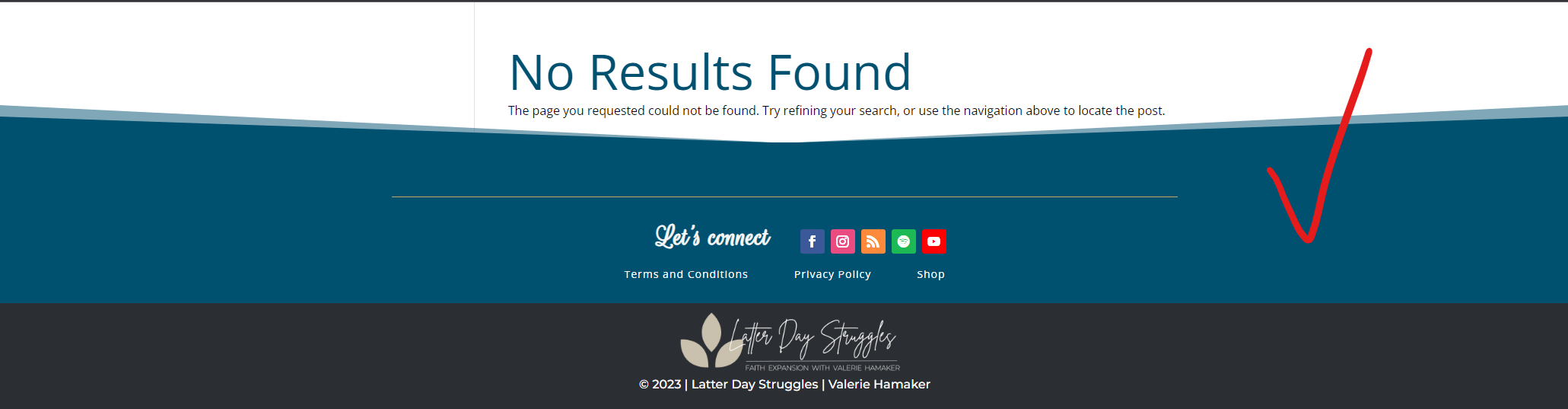
05. Confirmation
While we work though some website hiccups, you’ll arrive at this No Results Found page. That’s okay! Just head on back to the homepage, www.latterdaystruggles.com!
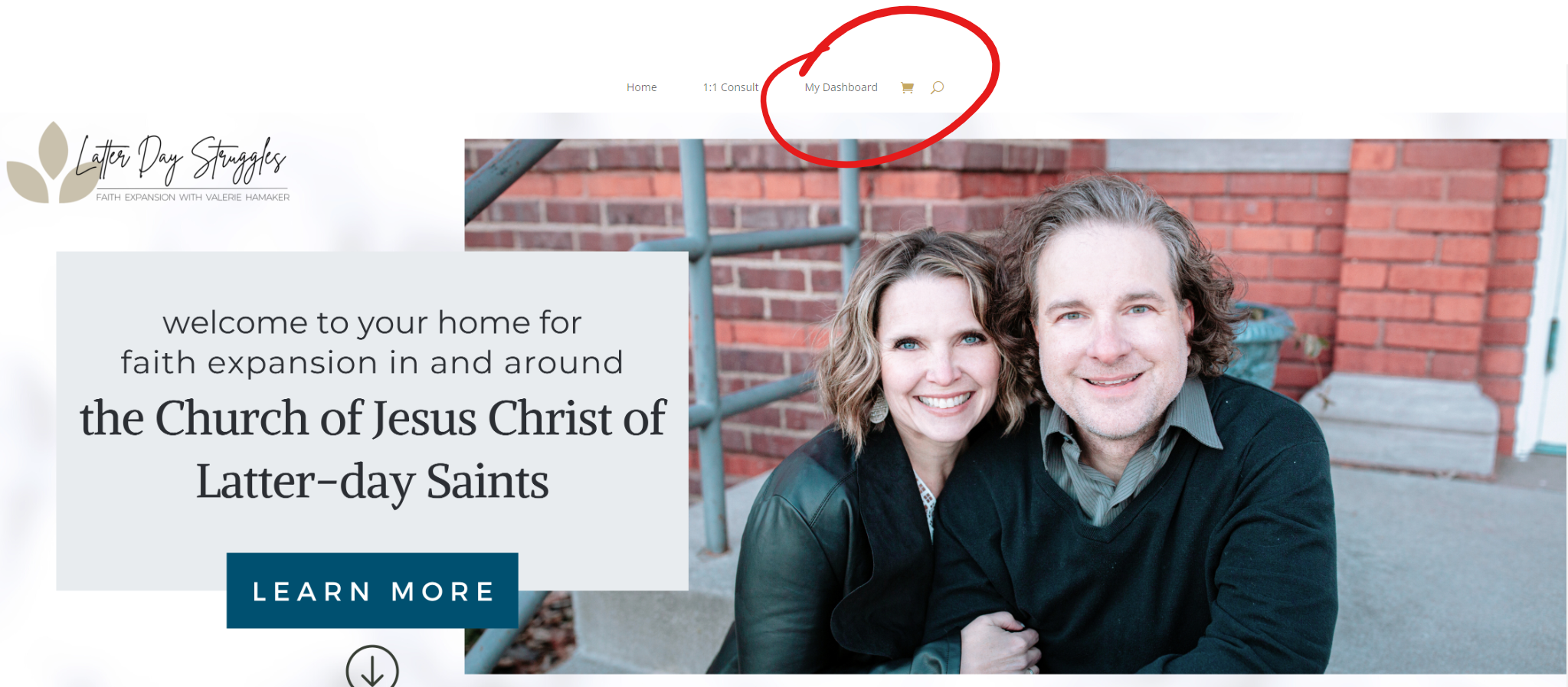
06. Back on the Homepage & Dashboard
On the Homepage, you should see a menu at the top. Select “My Dashboard”
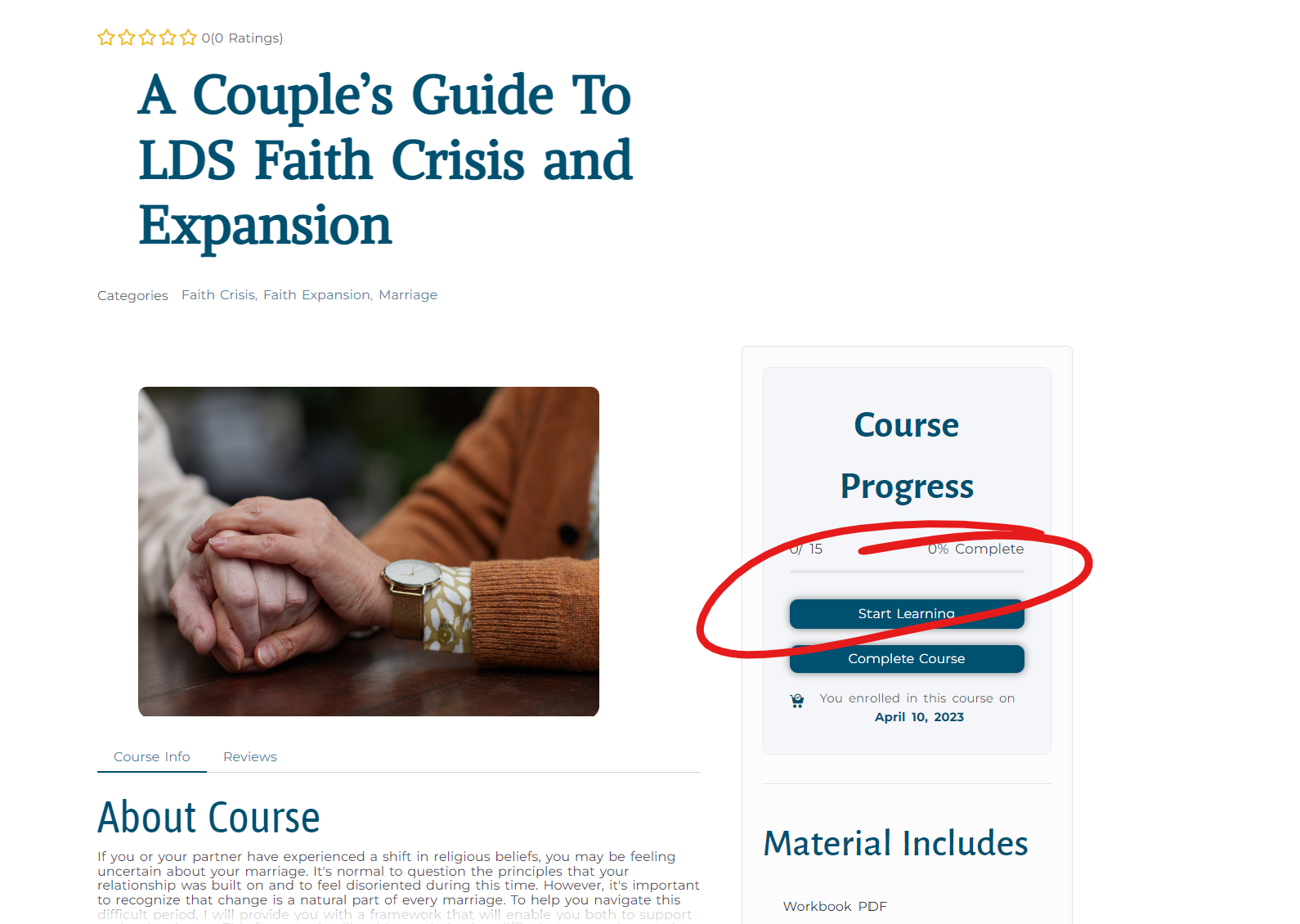
This should take you to your dashboard where you can view all of the courses you’ve purchased as well as your progress. You can also find it as this link:
From the Course Home Page, instead of seeing “add to cart,” you should see “start lessons”. Click this button.
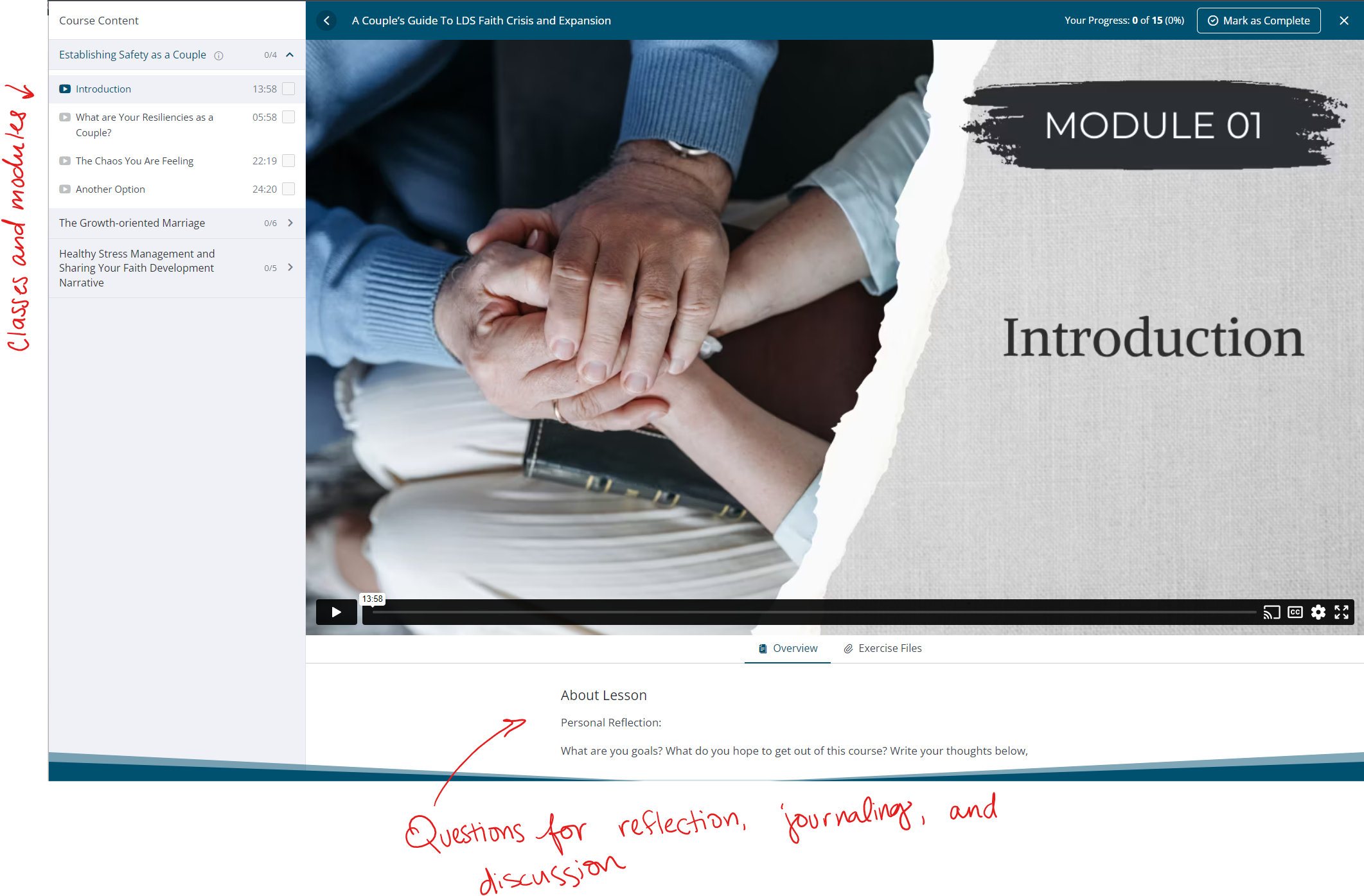
07. Navigating the Lessons
When you enter the course, you should see the video for Module 01.
On the left, there is a panel where you can navigate through the classes and modules.
At the bottom of the video player, you’ll see the questions from the module that are included in the workbook.
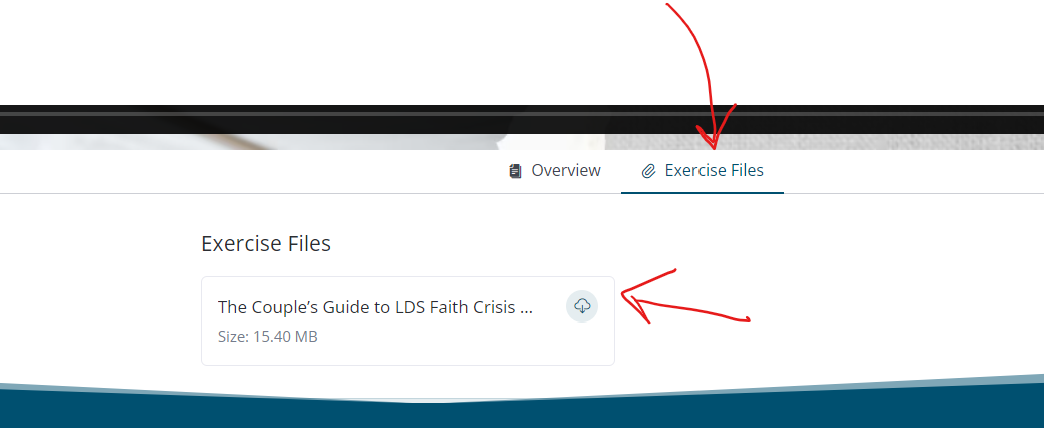
You should have the workbook PDF emailed to you when you complete the purchase, but for your convenience, you can select “Exercise Files” and download the complete workbook.
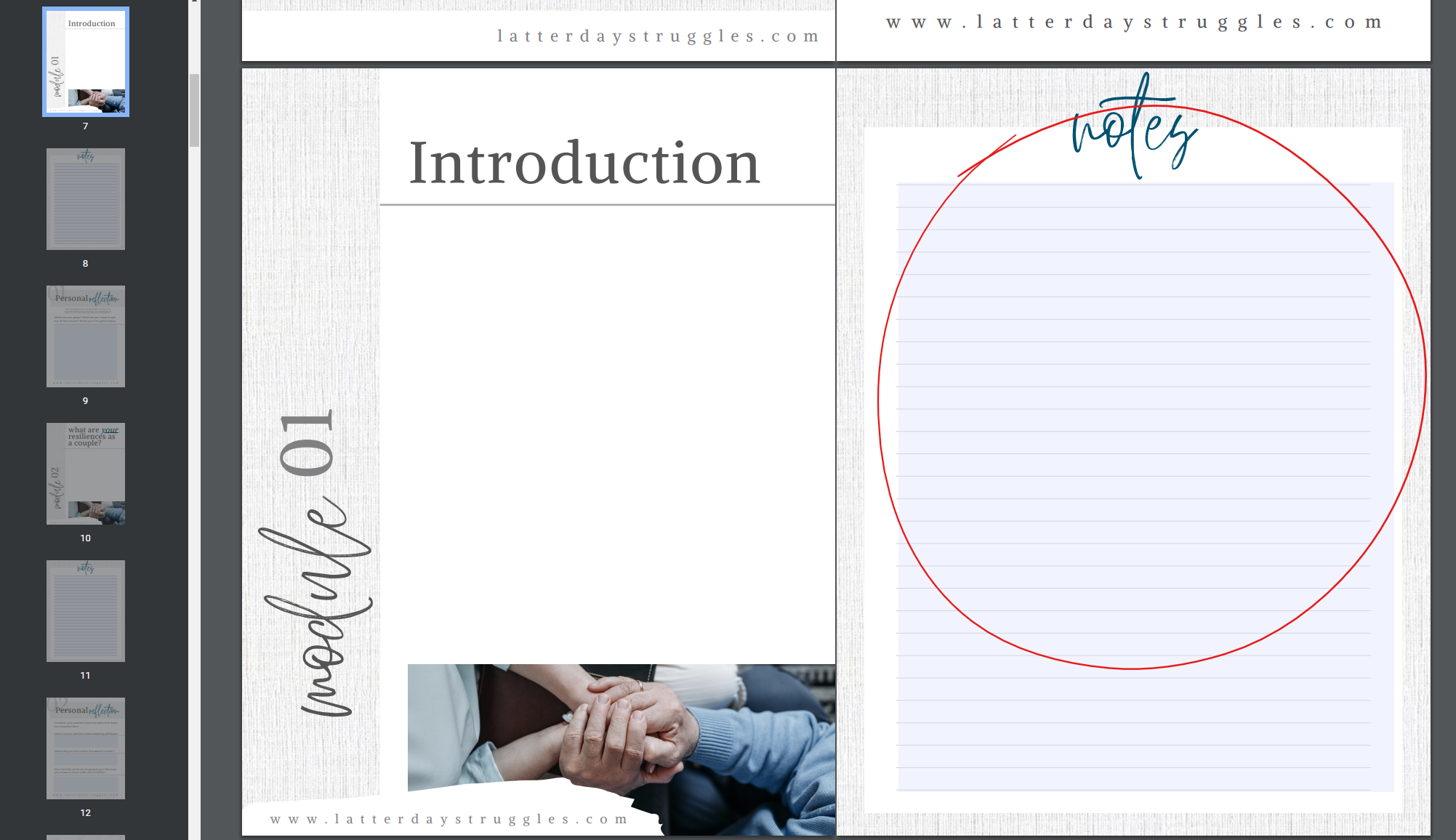
The workbook PDF is “fillable,” meaning you should be able to download it and fill it out as you go through the course. You can type using a computer, or you’re welcome to download it into your favorite notes program.
As stated above, the questions are also availble in a simple format under “Overview.”
That should do it!
As always, if you need any help or run into any snags, don’t hesitate to reach out. You can email me at
I hope you find peace and understanding through your faith expansion and in your relationships!
Best,
Amberlie
Latter Day Struggles Assistant